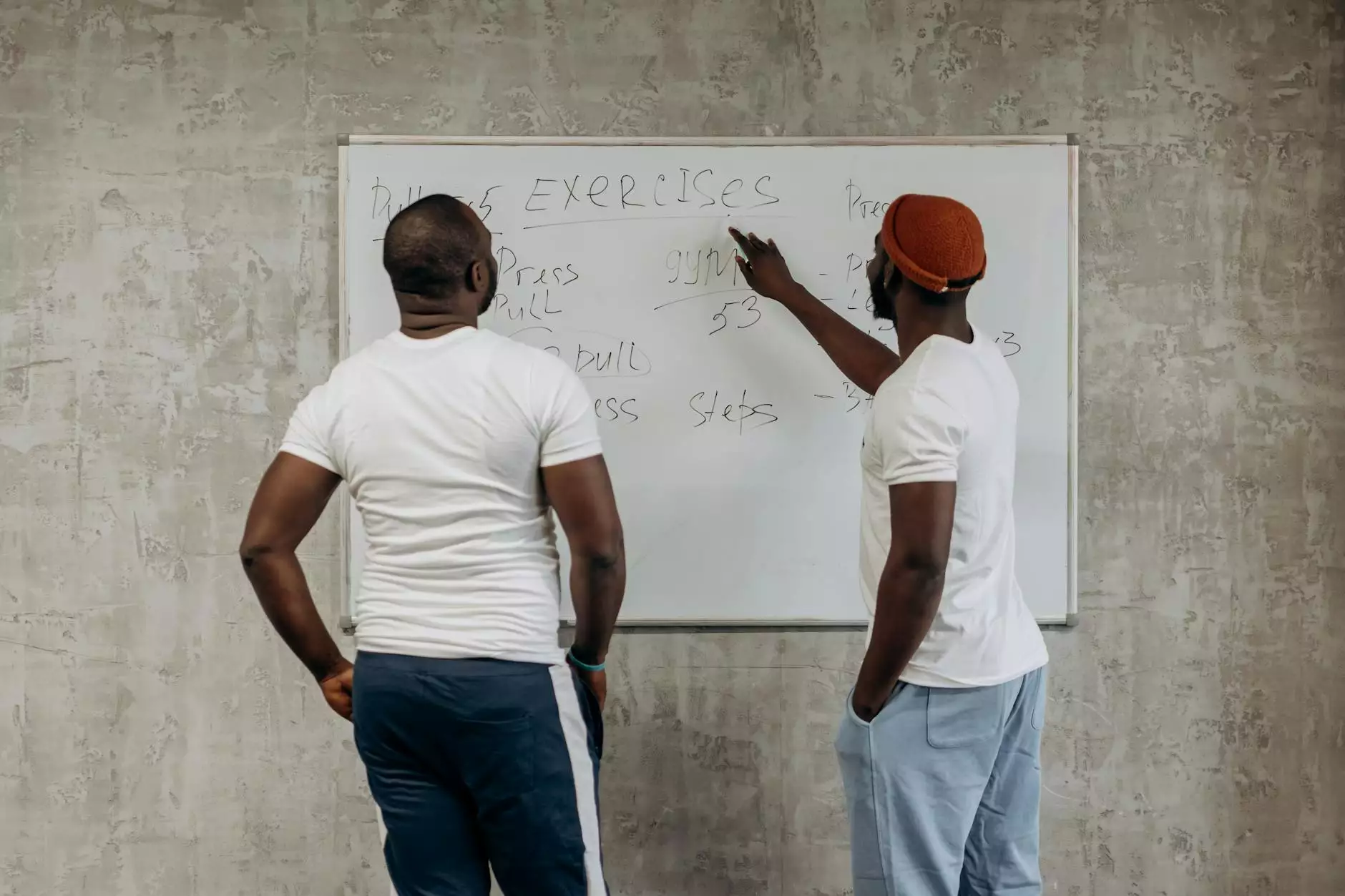Mastering the Essentials: How to Setup a VPN Server on Linux

In today’s digital landscape, safeguarding your online presence has never been more critical. With a multitude of threats looming over personal and business data, creating a secure environment is non-negotiable. One of the most effective ways to accomplish this is by using a Virtual Private Network (VPN). In this article, we will delve into the process of setting up a VPN server on Linux, providing detailed insights, tips, and best practices to ensure your setup is robust and reliable.
Understanding VPNs: The Basics
A VPN, or Virtual Private Network, creates a secure connection over the internet between your device and another network. Understanding how a VPN works is crucial before diving into the technical aspects of setting up a VPN server on Linux.
- Privacy and Security: A VPN encrypts your internet traffic, protecting sensitive data from prying eyes.
- Anonymity: VPNs mask your IP address, making your online activities untraceable.
- Access Restricted Content: With a VPN, you can bypass geographic restrictions to access content available in different countries.
Advantages of Setting Up Your Own VPN Server
While many commercial VPN services are available, setting up your own VPN server on a Linux machine comes with a plethora of advantages.
- Control: You have complete control over your server settings and data.
- No Third-Party Trust: You eliminate the need to trust third-party providers with your data security.
- Customization: Tailor your server to meet your specific needs, from user access to encryption methods.
- Cost-Effective: Running your own server can be cheaper in the long run compared to ongoing subscription fees for commercial VPNs.
Choosing the Right Linux Distribution
Before we jump into the setup process, selecting the right Linux distribution is vital. Popular choices among users for hosting VPN servers include:
- Ubuntu: User-friendly and widely supported, making it an excellent choice for beginners.
- CentOS: Known for its stability and long-term support, ideal for enterprise environments.
- Debian: A robust choice with a strong focus on reliability and minimalism.
- Arch Linux: Offers cutting-edge software and complete control for advanced users.
Installing and Configuring the VPN Server
Now, let’s dive into the core of our topic: how to setup a VPN server on Linux. For the purpose of this article, we will focus on OpenVPN, a popular and open-source VPN solution.
Step 1: Installing OpenVPN
First, you’ll need to install OpenVPN on your Linux machine. Here’s how to do it on Ubuntu/Debian:
sudo apt update sudo apt install openvpn easy-rsaFor CentOS, you can follow these commands:
sudo yum update sudo yum install epel-release sudo yum install openvpn easy-rsaStep 2: Setting Up the Public Key Infrastructure (PKI)
OpenVPN requires a set of keys for encryption. You need to set up a Public Key Infrastructure (PKI) to manage them.
- Navigate to the Easy-RSA directory: make-cadir ~/openvpn-ca
- Change into the Easy-RSA directory: cd ~/openvpn-ca
- Edit the variables file: nano vars
- Update the default values for your country, province, city, organization, email, and common name.
- Source the vars file: source vars
- Clean up any previous keys if needed: ./clean-all
- Build the CA: ./build-ca
Step 3: Generating the Server Certificate and Key
After setting up the CA, the next step is to generate the server certificate and key.
- Run the following command: ./build-key-server server
- Create Diffie-Hellman parameters: ./build-dh
- Generate an HMAC signature: openvpn --genkey --secret keys/ta.key
Step 4: Configuring the Server
With certificates ready, you’ll now configure the OpenVPN server. You need to create a configuration file.
nano /etc/openvpn/server.confHere’s a basic configuration you can start with:
port 1194 proto udp dev tun ca ca.crt cert server.crt key server.key dh dh.pem server 10.8.0.0 255.255.255.0 ifconfig-pool-persist ipp.txt keepalive 10 120 cipher AES-256-CBC persist-key persist-tun user nobody group nogroup status openvpn-status.log verb 3Step 5: Enabling IP Forwarding
For your VPN to route traffic correctly, you must enable IP forwarding.
echo 1 > /proc/sys/net/ipv4/ip_forwardTo make this change persistent across reboots, edit the sysctl config file:
nano /etc/sysctl.confUncomment or add the following line:
net.ipv4.ip_forward=1Step 6: Starting the OpenVPN Service
To start your OpenVPN server, use the following command:
systemctl start openvpn@serverTo enable it to start on boot:
systemctl enable openvpn@serverConfiguring Client Devices
Your VPN server is now set up, but you’ll need to configure client devices to connect to it. Here’s how to generate client keys.
- Change to the Easy-RSA directory: cd ~/openvpn-ca
- Generate a client key: ./build-key client1
- Create a client configuration file: nano client.ovpn
- Add the following configuration:
Connecting to the VPN Server
Once your client configuration is complete, you can connect to your VPN using the following command:
sudo openvpn --config client.ovpnIf configured correctly, your client should establish a secure VPN connection to your Linux server.
Troubleshooting Common Issues
While setting up a VPN server can be straightforward, users may encounter common issues. Here are some troubleshooting steps:
- Check Firewall Settings: Ensure that your server firewall allows incoming connections on the VPN port.
- Verify Configuration Files: Ensure all paths and file names in your configuration files are correct.
- Client Connectivity: Confirm that the client can reach the server’s public IP.
- Log Files: Check OpenVPN log files for detailed error messages.
Enhancing Your VPN Server Security
While you now have a functional VPN server, enhancing its security is crucial.
- Use Strong Encryption: Employ AES-256 for strong encryption.
- Regularly Update Software: Keep your Linux distribution and OpenVPN updated.
- Implement Strong Password Policies: Ensure robust passwords for all user accounts.
- Limit Protocols and Services: Only use essential networking protocols.
Conclusion
Successfully setting up a VPN server on Linux offers numerous benefits ranging from enhanced security to unbridled access to internet content. This guide should arm you with the knowledge to establish your own secure network environment effectively. By following the outlined steps carefully and implementing best practices, you can ensure your VPN server is robust, secure, and tailored to your needs. Remember, the digital world is full of risks, and a VPN is a step towards protecting your privacy and enhancing your online freedom.
setup vpn server linux